How to use Sudo on Debian
Sudo: Your key to more control on Debian. Perform administrative tasks with elevated user rights without logging in as root user. Increase security and gain more control over your system.
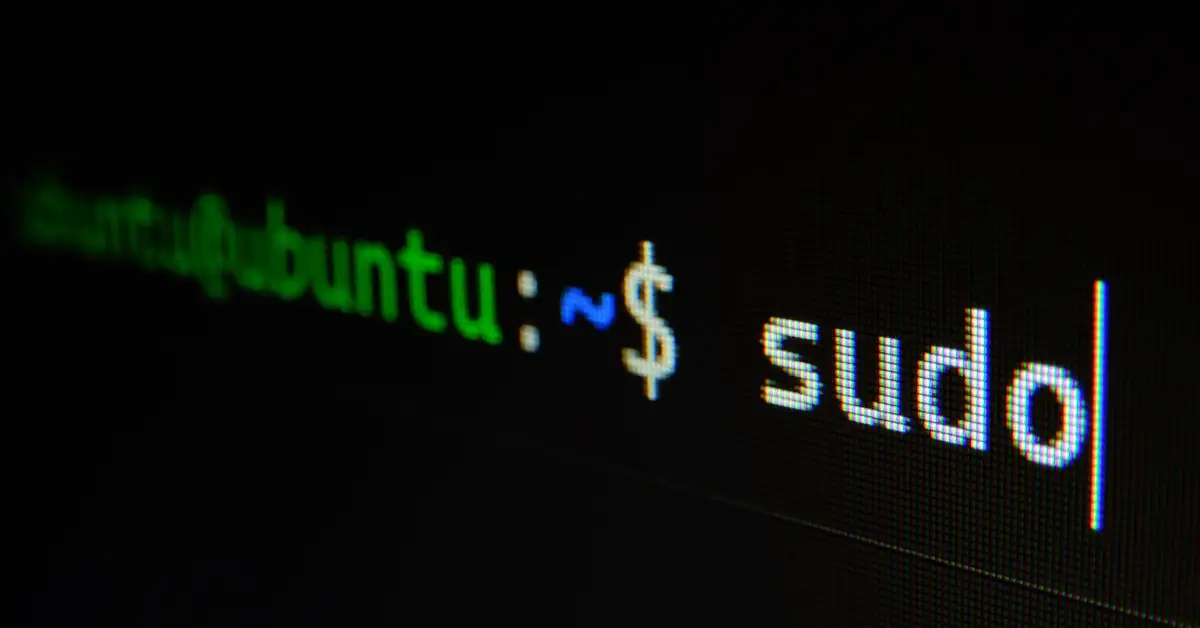
Sudo is a powerful tool that gives you extended user rights on your Debian system. With Sudo, you can execute certain commands with root privileges without having to log in directly as the root user. This increases the security of your system and gives you more control over administrative tasks.
Requirements for Sudo on Debian
When installing Debian GNU/Linux, you must set a root password. Note that all other users are created without sudo rights if you assign a root password.
To use Sudo, make sure that the Sudo package is installed. If it is not yet installed, use the following command:
apt install sudoThe Sudoers file is crucial for managing Sudo rights. New users do not have Sudo rights by default. To grant a user Sudo access, add them to the Sudo group:
adduser user sudoThen check the Sudo authorizations:
sudo -vBe careful when assigning Sudo rights, as these users have extensive authorizations.
Installing and configuring the Sudo package
To use Sudo on your Debian system, first install the Sudo package. Follow these steps:
1.Update the package sources:
apt update2.Install the Sudo package:
apt install sudo -yThen add a user to the Sudo group so that they can use Sudo commands without a direct root login:
usermod -aG sudo UsernameReplace “User name” with the desired user name.
To customize the Sudo configuration, edit the file /etc/sudoers. Here you can specify which users are allowed to execute Sudo commands. Be careful to avoid security risks.
Check the Sudo authorization with :
sudo -vUser management with Sudo rights
Sudo privilege management is important for the security of your Debian system. There are two main methods to grant sudo rights to a user:
1.Add to Sudo group:
The easiest way is to add the user to the Sudo group:
sudo usermod -aG sudo UsernameReplace “username” with the desired name.
2.Edit the sudoers file:
For more specific authorizations, edit the sudoers file:
sudo visudoAdd the following line:
Username ALL=(ALL:ALL) ALLThis grants the user full Sudo rights.
Check the configuration:
su - Username
sudo -vBe careful when granting sudo rights, as these grant extensive powers.
Conclusion
With Sudo on Debian, you can significantly improve system administration and security. By installing the Sudo package and configuring it correctly, you can run many commands with extended privileges without having to work permanently as root. This gives you better control over the administration of your system and reduces the risks associated with the constant use of the root account.
To use Sudo effectively, it is important to manage user rights carefully and to edit the Sudoers file with care. With this knowledge, you are well prepared to use Sudo safely and efficiently on your Debian system.
FAQs
Question: Is Sudo available in Debian?
Answer: Yes, Sudo is available in Debian. To run a command with root privileges, type sudo followed by the command you want to run. After entering your password, the command will be executed with administrative privileges.
Question: How do I install Sudo?
Answer: Log in as administrator, open the terminal and enter the command apt install sudo. The file /etc/sudoers contains all Sudo commands and a list of users who are authorized to execute them.
Question: How do I get root privileges in Debian?
Answer: To get root privileges in Debian, you can use the su command. Changes will persist as long as you are in the root session.
Question: How do I set up Sudo?
Answer: Sudo is usually deployed during installation. Make sure that the Sudo package is installed and manage user rights carefully to minimize security risks.